How to Stop Ads on Facebook in 2024: Step-by-step Guide
Many Facebook users feel uncomfortable when they see so many Facebook ads appearing on their newsfeeds. These users felt their privacy was violated by targeted ads served by Facebook. Not only that, there are some advertisements that contain a lot of false information to defame an organization. So is there any way to solve it?
There are many opinions that Facebook should stop advertising. However, this is a main source of revenue that helps Facebook generate huge revenue of about 131 billion USD. If you still want to stop Facebook ads from appearing on the newsfeed page but don't know how, please see the article below. The article will provide detailed instructions on how to stop Facebook advertising in 2024.
Why do users want to stop advertising on Facebook?
Nowadays, stopping advertising on Facebook is becoming a popular trend among users. This can be explained by several important reasons that users care about and appreciate.
One of the most legitimate reasons is concern about personal information security. In today's digital age, protecting personal information has become extremely important. Facebook has encountered many problems related to the non-transparent and dishonest use of users' personal information. This makes users no longer trust and want to stop advertising on this platform.
In addition, another reason is the annoyance from overloaded ads. Users often feel annoyed when being harassed by continuous ads on Facebook. This not only reduces the user experience but also takes away their focus and time. Therefore, they want to stop advertising so they can experience Facebook more comfortably.
Facebook ads can be annoying and reduce the user experience. However, you can easily stop receiving ads on Facebook by using an ad blocker. Here are some ways you can effectively stop receiving ads on Facebook.
>> View More: The Reasons Your Facebook Ads Don’t Convert
How to stop Facebook ads with an ad blocker
1. Use an ad blocker on your web browser:
You can install extensions or add-ons to your web browser such as Adblock Plus, uBlock Origin, or AdGuard. These extensions automatically block ads as you browse the web, including Facebook ads.
How to install Adblock Plus on your computer:
+) Step 1: Search for Adblock Plus on the extension
+) Step 2: Click to add Adblock Plus to your browser
+) Step 3: Set up Adblock Plus on your browser
+) Step 4: Go through the settings and enable all the features you need
+) Step 5: Enjoy ad-free Facebook browsing
2. Use an ad blocker on mobile
If you use Facebook on your mobile phone, you can also install ad-blocking applications such as Adblock Plus, AdGuard, or Brave Browser. These apps will help you stop receiving unwanted ads when using Facebook on mobile.
3. Customize Facebook ad settings
Facebook gives users the option to customize ad settings. You can go to "Settings" on Facebook and select "Ads" to edit your advertising options to your liking. You can choose what types of advertising you want to receive or turn off unwanted advertising options completely.
>> View more: Facebook dropshipping ads
Other methods of blocking ads on Facebook
In addition to using ad-blocking tools on web browsers, users can also apply a number of other methods to block ads on Facebook. Here are some things you can try.
1. Use mobile apps with ad-blocking features: Many mobile apps allow users to block ads on mobile apps and browsers, including the Facebook app. Using these applications can help you eliminate or minimize ads displayed on Facebook when using a mobile phone.
2. Update browsers and mobile apps: Updating to the latest versions of web browsers and mobile apps can help users take advantage of built-in ad-blocking features. This not only helps users avoid annoying ads but also protects them from online security threats.
3. Use ad-blocking software: In addition to using browser extensions, users can also install ad-blocking software on their computers to remove or minimize ads displayed on Facebook and other websites. This not only provides a better browsing experience, but also helps protect your computer from online security threats.
4. Use the "Mute Ads" feature on Facebook: Facebook offers a feature that allows users to hide specific ads and provide feedback on why they no longer want to see that ad. Using this feature not only helps Facebook better understand user preferences and needs, but also helps optimize personal experience on this social networking platform.
Final conclusion
In short, blocking ads on Facebook not only helps users avoid inconvenience but also helps them protect their personal information and safety when using this social network. This article has detailed the steps to block Facebook ads in great detail. By combining various ad blocking methods, users can enjoy a safer and more effective browsing and Facebook experience.

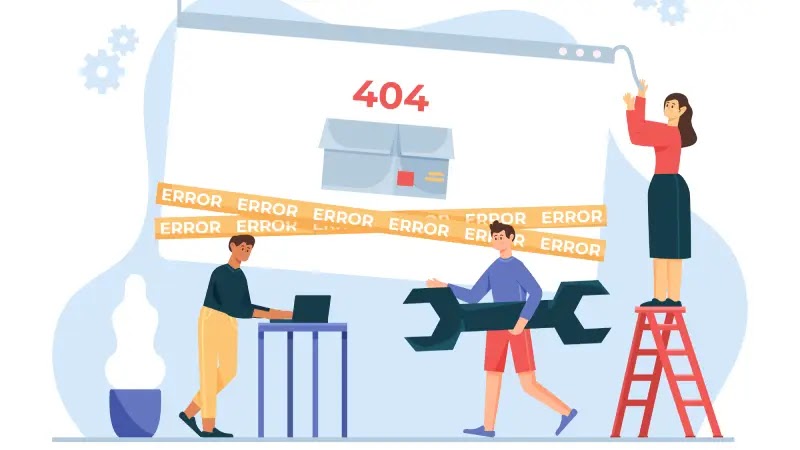
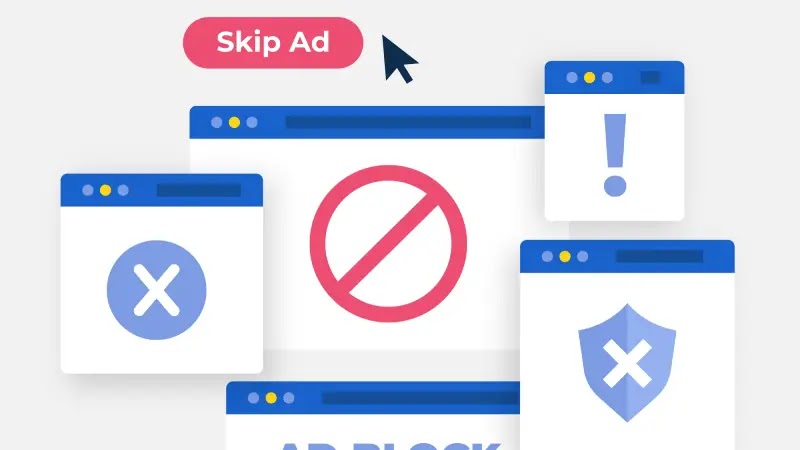



Comments
Post a Comment